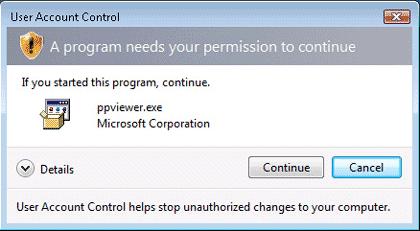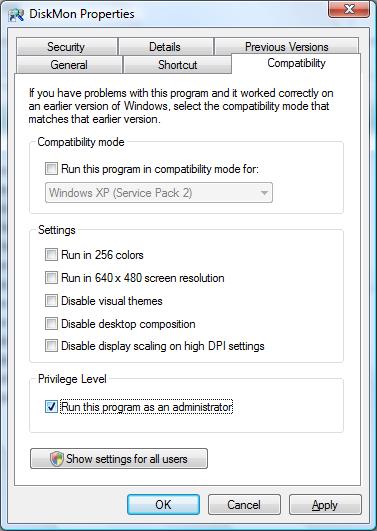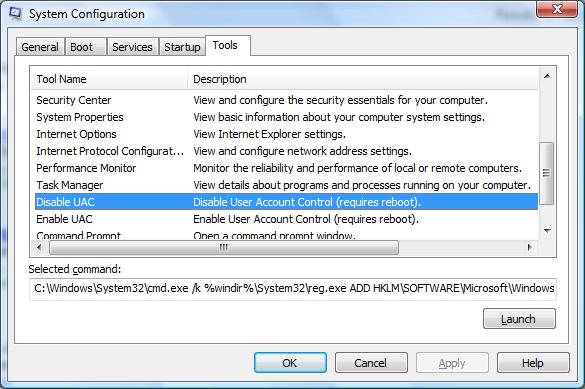Run this program as an administrator: Difference between revisions
No edit summary |
No edit summary |
||
| Line 1: | Line 1: | ||
==Vista UAC User Access Control== | |||
In Windows Vista all programs are started with user privileges even when the user is a member of the Adminitrators group. | In Windows Vista all programs are started with user privileges even when the user is a member of the Adminitrators group. | ||
==Programs requiring administrative permissions== | |||
Some programs will when they need administrative privileges pop up this window: | Some programs will when they need administrative privileges pop up this window: | ||
[[Image:User Account Control.jpg]] | [[Image:User Account Control.jpg|center]] | ||
If you press continue, the program will get administrative privilegdes. | |||
==Programs that need to start with administrative permissions== | |||
[[Image:Run this program as an administrator.jpg]] | Other programs will need you to run them with administrative privileges all the time. | ||
You can do that by right clicking on them and choose 'Run as administrator'. | |||
If you don't want to do that every time you start the program you can change their Privilege Level. | |||
* Right click on the program in the start menu and select Properties. | |||
* On the Compatibility tab check 'Run this program as an administrator'. | |||
Now you will get a dialog asking for permissions to continue every time you start this program, after accepting, it will run with administrative permissios. | |||
[[Image:Run this program as an administrator.jpg|center]] | |||
==Disable UAC== | |||
If you want you can disable UAC. | |||
You can disable UAC in the MSCONFIG tool (Start - Run: MSCONFIG). | |||
[[Image:Disable UAC.jpg|center]] | |||
==External links== | |||
* [http://technet.microsoft.com/en-us/windowsvista/aa906023.aspx Windows Vista User Account Control Step by Step Guide] | |||
* [http://technet.microsoft.com/en-us/windowsvista/aa906021.aspx User Account Control Overview] | |||
Revision as of 07:25, 2 August 2007
Vista UAC User Access Control
In Windows Vista all programs are started with user privileges even when the user is a member of the Adminitrators group.
Programs requiring administrative permissions
Some programs will when they need administrative privileges pop up this window:
If you press continue, the program will get administrative privilegdes.
Programs that need to start with administrative permissions
Other programs will need you to run them with administrative privileges all the time. You can do that by right clicking on them and choose 'Run as administrator'. If you don't want to do that every time you start the program you can change their Privilege Level.
- Right click on the program in the start menu and select Properties.
- On the Compatibility tab check 'Run this program as an administrator'.
Now you will get a dialog asking for permissions to continue every time you start this program, after accepting, it will run with administrative permissios.
Disable UAC
If you want you can disable UAC. You can disable UAC in the MSCONFIG tool (Start - Run: MSCONFIG).