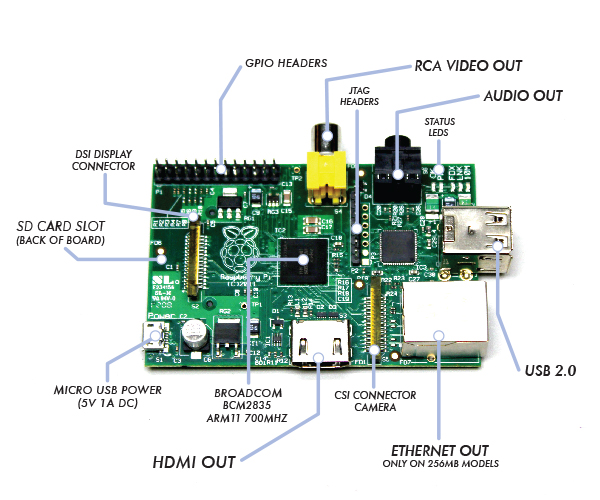Raspberry Pi
Contents
Starting up with a new SD card
Configuring
Set language, keyboard and timezone
Updaing Raspbian
First, update your system's package list by entering the following command:
- sudo apt-get update
Next, upgrade all your installed packages to their latest versions with the command:
- sudo apt-get dist-upgrade
Generally speaking, doing this regularly will keep your installation up to date, in that it will be equivalent to the latest released image available from http://raspberrypi.org/downloads.
However, there are occasional changes made in the Foundation's Raspbian image that require manual intervention, for example a newly introduced package. These are not installed with an upgrade, as this command only updates the packages you already have installed.
Printing to Canon inkjet printers
Components
Google cloud printing
Troubleshooting
View the CUPS error log for debugging and troubleshooting purposes
Edit the /etc/cups/cupsd.conf file, find the section "loglevel" change "info" to "debug" save and exit then restart cups
- /etc/init.d/cups restart
or for Ubuntu
$ sudo /etc/init.d/cupsys restart then enter this command to view the log
tail -f /var/log/cups/error_log
Misc
<google>ENGELSK</google>
id=siteTree
- Opskrifter
- Snacks
- Forretter
- Antipasti di tonno e fagioli
- Avocadosalat med rejer
- Bruchetta
- Ceasars salad
- Crostini
- Fatayer bi sabanekh - Filodej med spinat og feta
- Flødestuvede champignon
- Forret med varmrøget laks og rygeostcreme
- Forretter med laks
- Hvide asparges
- Kold kartoffelsalat
- Marinerede kartofler med ferskrøget laks
- Maskeret blomkål med æg og rejer
- Opskrifter fra nettet
- Opskrifter med filodej
- Rejer i hvidløg og chili
- Røget andebryst med rødbedesalat
- Røget laks med salat og romsås
- Salad Niçoise
- Stegt Halloumi
- Tarteletter med kylling og asparges på en nem måde
- Torskemousse
- Vitello Tonnato - kalvekød med tunsauce
- Frokostretter
- Djævleæg
- Flæskestegs sandwich
- Hjemmelavet Rødkål - Brdr. Price
- Hjemmelavet hønsesalat
- Hjemmelavet karrysalat
- Hjemmelavet krabbesalat
- Hjemmelavet rullepølse på den nemme måde
- Hjemmelavet rygeostesalat
- Hjemmelavet rødkål
- Hjemmelavet skinkesalat
- Ideer til Påskefrokost
- Kold kartoffelsalat med tun og bagte tomater
- Lakserilette
- Leverpostej
- Opskrifter fra nettet
- Pariserbøf
- Porretærte med ost
- Sandwich
- Skidne æg
- Surrib med sennep og rødbeder
- Svampepaté med linser
- Tunsalat
- Æbleflæsk
- Hovedretter
- Afrikansk Kødtimbale
- Andesauce på 10 min
- Asiatisk kylling
- Ball tip
- Biff Rydberg
- Boeuf Daube
- Boller i karry - med smag
- Braiseret lammenakke med timian og hvidløg
- Brun karrykål med hvidløg og skinkekød
- Brunede kartofler
- Bøf Bourguignon
- Bøf Stroganoff
- Cannelloni med spinat og ricotta i tomatsauce
- Cannelloni oksekøds ragù og gorgonzola
- Chicken gumbo med krydret pølse
- Chicken-lamb Vindaloo
- Chili con carne
- Chili marinerede svinekotteletter
- Coq au vin
- Cordon Bleu
- Cremet pasta med salsiccia, mascarpone og tomat
- Enebærgryde
- Farserede squash
- Farseret and
- Firecracker a la Wagamama
- Flæskesteg
- Fondue
- Frikadeller
- Fyldte bøftomater
- Fyldte peberfrugter
- Får i kål
- Fårehyrdens yndlingsret
- Galettes
- Grillet laks med hvidløg og enebær
- Grillet lammerack
- Grillmarineret flækket nakkefilet
- Grillstegte ribben
- Gryderet med svinekød peberfrugt og karry
- Grydestegt kalvebov med sursød peberrodssauce
- Græsk bøf
- Græsk farsbrød
- Græsk salat
- Hakket oksekød og spidskål i ovn
- Helstegt Oksetyndsteg
- Helstegt oksemørbrad på Weber grill
- Irish stew
- Irsk lammegryde
- Jamie Olivers parmesan kylling
- Japansk mørbrad med wasabikartofler og tomatsalat
- John Prices ungarske gullash
- Karry marinerede svinekotteletter
- Karrykylling
- Kylling i hvidvin
- Kyllingegullash
- Kødboller i tomatsovs med mozzarella
- Lakselasagne
- Lam i hvidkål
- Lam på ben
- Lamme Stifado
- Lamme porchetta
- Lammeburger
- Lammeretter med kål
- Lammeryg
- Langtidsstegt cuvette i hvidvin
- Lasagne al forno
- Marineret grillet lammemørbrad med grillet aubergine og spidskålssalat
- Marineret oksefilet på Weber
- Moussaka - Μουσακάς
- Oksegryde med kartoffelmos
- Opskrifter fra nettet
- Ossobuco alla Milanese
- Pandestegt lammefilet med knuste kartofler
- Paprikagryde
- Pasta med laks og flødesovs
- Peperoni ripieni - Fyldte Peberfrugter
- Pindebøf
- Pollo al buongustaio
- Pommes Anna
- Påskekylling i dijonsennep
- Ragù alla bolognese
- Sennepsmarinerede grillbryster
- Spagehtti Carbonara med chilli og hvidløg
- Spaghetti alla puttanesca
- Spaghetti med tun og kapers
- Spezzatino alla Toscana - Toscansk kalvegryde
- Spidskål med bacon og karry
- Sprød torsk i mornaysauce
- Stegeben
- Stegt and med æbler og svesker
- Stifado
- Svensk pølseret
- Sømandskål
- Tartiflette
- Torsk i fad med kartofler
- Tunbøffer for en femmer stykket
- Ungarsk Gullash (John Prices)
- Ungarsk gullasch - Székely Gulyás
- Älplermakkaronen
- Ølstegt svineskank
- Saucer
- Supper
- Tilbehør
- Aïoli
- Bagte Oliven - eller hvordan man får græske oliven til at blive italienske
- Bagte grøntsager i fad
- Bearnaise creme
- Coleslaw
- Fava - Φάβα
- Gigantes Plaki (Gæske Lima Bønner)
- Grønlangkål
- Hjemmelavet Rødkål - Brdr. Price
- Hjemmelavet rødkål
- Hummus
- Hvidløgs-chili-mayo
- Knuste kartofler
- Nye bagte kartofler med tomater og urter
- Peberrodscreme
- Pesto
- Ramsløgs pesto
- Rispilaf
- Romsås
- Roquefort-sauce
- Salsa Verde - Grøn sauce
- Saltbagt selleri med relish og oliventapenade
- Smørbønner med porrer og parmesan
- Stegte tomater
- Æblechutney
- Salater
- Dressinger
- Marinader
- Supper
- Desserter
- Bagværk
- Belgiske Vafler - Gaufres de Liège
- Berits Æblekage
- Brownie
- Brune kager
- Burger boller
- Durum brød
- Focaccia
- Hjemmelavede flødeboller
- Irsk sodabrød
- Italiensk kartoffel brød - Puddica
- Jims Laheys perfekte brød
- Kagemand
- Koldhævede hvedeboller
- Kransekage
- Lines Æblekage
- Makroner
- Manitoba brød
- Mors brød
- Mors chokoladekage
- Ostestænger
- Pandekager
- Rababertærte med smuldredej
- Rugbrød
- Russisk landbrød
- Scones a la Price
- Scones a la Reihn Van Hauen
- Scones med hvidløg og parmesan
- Speltbrød - boller og flutes
- Spinatboller
- Surdejsbrød
- Tiramisu
- Vanillekranse
- Ølkage
- Drinks
- Alle opskrifter
- Alt om mad
- Bagt Mont d'Or
- Barbecue krydderi
- Barbecue marinader
- Bearnaise essens
- Berberiandebryst stegt med enebær
- Crostini alla romana
- Danske opskriftsamlinger på nettet
- Dhal
- Emeril's kreoler krydderi
- Falafel
- Frittata - Italiensk omelet med løg, spinat og ost
- Hyldeblomstdrik
- Ifølge Camilla Plum behøver man ikke udbløde kikærter, men Butter Beans skal udblødes.
- Information om bønner
- Kikærtefrikadeller
- Krydderrub til lammekød
- Köfte
- Mad på trangia
- Pasta aglio e olio
- Pirogger med laks og spinat
- Pirogger med skinke og ost
- Pizzadej
- Pulled pork
- Sous vide
- Tortellini i cremet gorgonzolasauce
- Tortelloni i cremet tomatsauce
- Tortelloni med tomat, rucola, parmaskinke og parmesan
- Tortilla de patatas - Spansk omelet med kartofler
- Tærtedej - supernem
- Æble sorterne
- Æggekage med fyld
- Køb ting billigt på nettet
- Arkitekter
- Autotilbehør
- Barberblade
- Batterier
- Bedst i test
- Billige boghandlere
- Billige rejser til Island
- Bordplader
- Brugte ting og sager
- Brænde
- Byggemarked og Trælast på nettet
- Cykler og tilbehør
- Duge
- EL internet butikker
- Espressomaskiner
- Forhandlere af elektronikkomponenter
- Fødevarer
- Gulve
- Havemøbler og hynder
- Hegn og plankeværk
- Hobbyting
- Hvidevarer
- IKEA induktionskogeplader bedst i test
- LED Lommelygter
- Læder og værktøj til læderarbejde og knivfremstilling
- Marsvineudstyr
- Musikinstrumenter
- Oetiker spændebånd
- Overnatning på bilferie
- Printerblæk
- Reservdele til plæneklippere
- Reservedele til Play Station, PSP, WII, N64, NDS, GBA, NGC, X-BOX 360 og X-BOX
- Reservedele til bærbare PC'er
- Reservedele til hvidevarer
- Reservedele til mobiltelefoner
- Robotstøvsuger
- Rustfri skruer og møtrikker
- Skadedyrsbekæmpelse
- Strøm
- Svenske internet butikker som sælger til Danmark
- Sådan køber man nemt postordre varer fra USA til DK
- Sæbebehandling af ubehandlede trævarer
- Tøj
- Uafhængige forbruger tests
- VVS internet butikker
- Vinduer og Døre
- Værktøj
- Hus og have
- Home Assistant
- Software development
- C#
- Performance
- Xamarin
- Memory Leaks
- Universal Windows Platform UWP
- Android
- Android
- Android Exchange Service Battery Drain and High CPU Usage
- Android debug codes
- Android notes
- CyanogenMod
- Guide to decompiling Android App to source code
- How to install Android Bootloader Interface on Windows 8
- How to root Nexus S with Ice Cream Sandwich (ICS)
- ITAG
- Nexus S Accessories
- SDR Sharp
- Windows Phone
- Source Control
- Porting applications to Windows Vista
- Software Development
- Windows Help program (WinHlp32.exe) for Windows Vista
- Codecs
- Visual Studio 2008 installation problems
- Bluetooth
- Creating .NET custom controls
- WPF and XAML - Links to documents and tutorials
- Easy ways to use Win32 and other unmanaged APIs from .NET
- WCF - Links to documents and tutorials
- References, Pointers and Constants
- COM and .NET - Links to documents and tutorials
- List of most current SDK's from Microsoft
- WPF and XAML - HOWTO
- SQLite
- .NET Obfuscators
- WiX - Windows Installer XML toolset
- Debugging tools
- SilverLight - Links to documents and tutorials
- Windows Phone 7
- DirectShowNET
- XML
- RFID, NFC, Android and Libraries
- Java
- SQL Server Compact
- Installing applications using Microsoft runtime .dll's
- SQL Server LocalDB
- Google Maps API
- SQL Server troubleshooting
- How to fix missing DX9 software rasterizer RGB9RAST
- Programming UPnP - Links To Documents And Tutorials
- How to gracefully handle computer shutdown from WPF application
- Controlling Windows Firewall Settings from .NET
- GUI design guidelines
- Regular expressions
- Random numbers and shuffling
- How to use Windows touch keyboard in WPF applications
- Editing How to use Windows clipboard in WPF applications
- XPath
- NuGet
- Streaming over HTTP
- Free education
- Azure
- Windows tips and tricks
- How to fix and rebuild corrupt WMI
- Set Network Profile to Private with PowerShell
- Change from IDE to AHCI after installing Windows
- Command prompt here
- Fix RSS feeds not updating
- How to Manage Expiration of Blob Content in the Azure Content Delivery Network (CDN)
- How to add or remove sites from trusted sites in registry
- How to detect if Windows is running 32 or 64 bit from a command script
- How to fix WebDAV problems with Vista and XP SP2 client
- How to fix Windows Update error on Vista
- How to force uninstall a program you cannot uninstall
- How to mount a CD or DVD image file as a virtual drive
- How to resize partitions on Windows Vista
- How to start telnet in Vista
- How to use unsigned drivers under Vista 64 bit version
- Howto move Vista from PC with ATA hard disk controller PC with AHCI controller
- Porting applications to Windows Vista
- Run Windows Vista for free without activating for 120 days
- Vista 64 bit
- Windows Help program (WinHlp32.exe) for Windows Vista
- Electronics
- Burned and Leaked Capacitors in Motherboards and Power supplies
- Dell Service Manuals and Repair Guides
- Digital signalbehandling
- ESP8266
- Electronics
- Escort EGC-2230
- Forhandlere af elektronikkomponenter
- HX2262 Remote encoder circuit
- HX2272 Remote decoder circuit
- IrDA
- Netduino
- Pinouts
- Programming PIC Controllers using home made programming equipment
- Raspberry Pi
- Remote controlled switch with HX2262 and HX2272
- Tektronix Oscilloscopes - Manuals and Specifications
- Thermal grease
- Thyristors and Triacs
- USB Power Cables
- Kongens Lyngby
- Rejser
- Mobiltelefoni
- A handfull off good links if you own a Nokia 6300
- AT Command set for mobile phone's
- AT Command set for sending SMS messages from a PC or Pocket PC
- Billigste mobiltelefoni udbydere
- Forlæng ringetid på din telefon
- Gode internet sider som kan bruges fra en mobiltelefon
- Her kan du få repereret din mobil mens det stadig er garanti på den
- RFID, NFC, Android and Libraries
- Sites with real test, reviews and benchmarks
- WAP
- Mediacenter
- Slægtsforskning