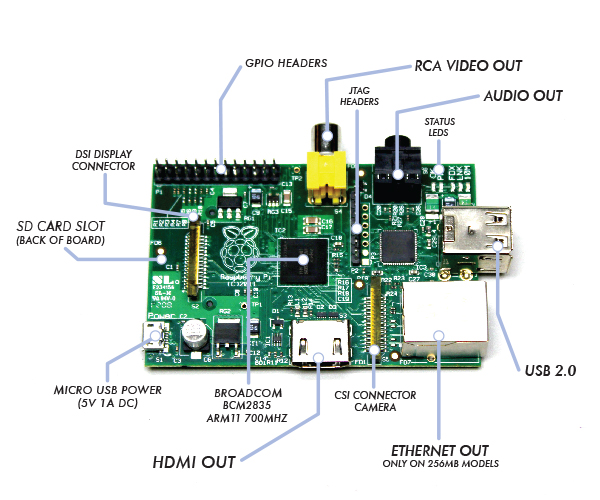Raspberry Pi: Difference between revisions
Jump to navigation
Jump to search
No edit summary |
No edit summary |
||
| Line 27: | Line 27: | ||
* sudo apt-get dist-upgrade | * sudo apt-get dist-upgrade | ||
Generally speaking, doing this regularly will keep your installation up to date, in that it will be equivalent to the latest released image available from [http://raspberrypi.org/downloads.] | Generally speaking, doing this regularly will keep your installation up to date, in that it will be equivalent to the latest released image available from [http://raspberrypi.org/downloads http://raspberrypi.org/downloads]. | ||
==Printing to Canon inkjet printers== | ==Printing to Canon inkjet printers== | ||
Revision as of 06:45, 30 July 2017
Starting up with a new SD card
Updaing Raspbian
First, update your system's package list by entering the following command:
- sudo apt-get update
Next, upgrade all your installed packages to their latest versions with the command:
- sudo apt-get dist-upgrade
Generally speaking, doing this regularly will keep your installation up to date, in that it will be equivalent to the latest released image available from http://raspberrypi.org/downloads.
Printing to Canon inkjet printers
Components
Google cloud printing
Troubleshooting
View the CUPS error log for debugging and troubleshooting purposes
Edit the /etc/cups/cupsd.conf file, find the section "loglevel" change "info" to "debug" save and exit then restart cups
- /etc/init.d/cups restart
or for Ubuntu
$ sudo /etc/init.d/cupsys restart then enter this command to view the log
tail -f /var/log/cups/error_log
Misc
<google>ENGELSK</google>